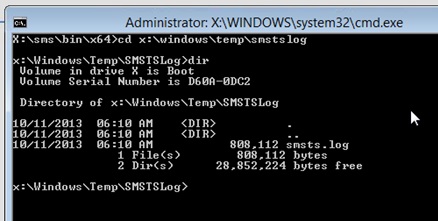Log File Locations
Below are the locations the smsts.log file will be in depending on the stage you are at. The best tool to use to view the log files is the Configuration Manager Trace Log Tool (cmtrace.exe). It can be found on an SCCM Site Server under %SCCMInstallLocation%\tools\
During OS Deployment
C:\smstslog\
(Common location)
Before your hard drive is formatted and partitioned
X:\windows\temp\smstslog\
After your hard drive is partitioned formatted
X:\smstslog\ and then is in C:\_SMSTaskSequence\logs\smstslog\
Within Windows
Within Windows before the SCCM agent is installed:
C:\_SMSTaskSequence\logs\smstslog\
Within Windows after the SCCM agent installed:
C:\windows\ccm\logs\smstslog\
(Common location)
When the Task Sequence completes
C:\windows\ccm\logs\
How to access and review the log files
From within Windows
If you can boot into Windows, it is easy to locate the log files with Windows Explorer.
From within WinPE (during OS Deployment)
To gain access to the log files in WinPE, you need to use command line.
- To bring up a command prompt, press F8

- Map a network drive to copy the log to, for example
- net use s: \\Server\Share
- enter your username like Domain\username
- enter your password
- Change the current directory to the log file location
- Once the log has been found, copy it to the network drive location
- copy smsts.log s:
The log can then be reviewed with the Configuration Manager Trace Log Tool from your computer.